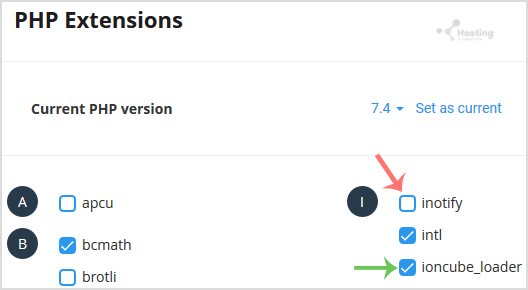You can use CloudLinux Selector to enable or disable available PHP extensions in cPanel.
1. Log into your cPanel account.
2. In the Software section, click the Select PHP Version.
![]()
3. Click on the Extensions menu.
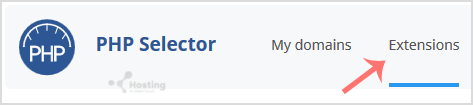
Note: If the Extensions page shows an error related to the native PHP version, change it to a non-native version first.
4. For enabling the extension, you will need to tick mark that option. If you wish to disable it, then unmark it, and it will be disabled.